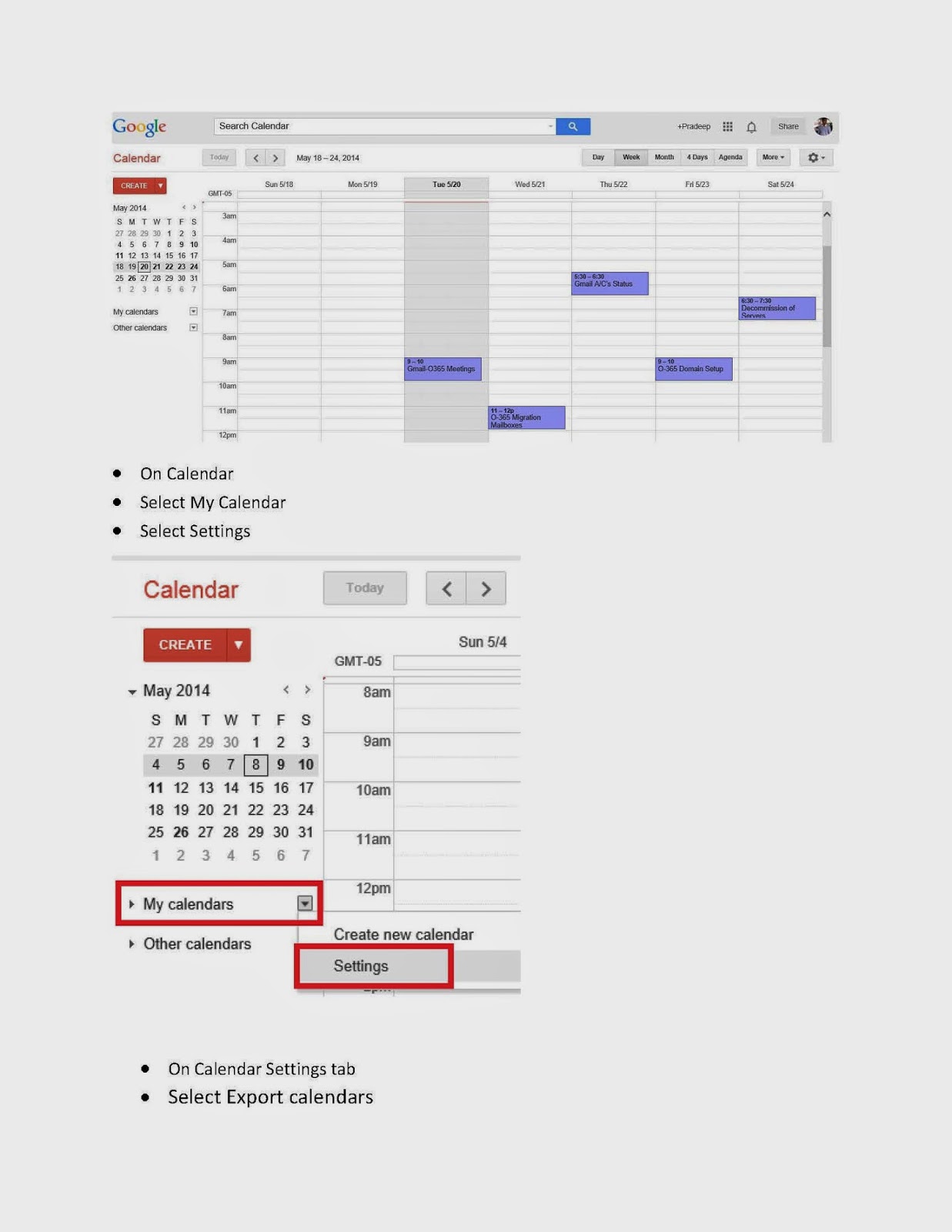Clear C Drive Disk Space
This a script which help to free-up the C:\ drive disk space, also this gives an output with details on the contents it deleted during executing this script.
SCRIPT
Save this script in PS1 format.
<#
.CREATED FOR:
Disk Cleanup
.CREATED ON:
10\17\2013
.Synopsis
Aautomate cleaning up a C: drive with low disk space
.DESCRIPTION
Cleans the C: drive's Window Temperary files, Windows SoftwareDistribution folder, `
the local users Temperary folder, IIS logs(if applicable) and empties the recycling bin. `
All deleted files will go into a log transcript in C:\Windows\Temp\. By default this `
script leaves files that are newer than 7 days old however this variable can be edited.
.EXAMPLE
PS C:\Users\mkerfoot\Desktop\Powershell> .\cleanup_log.ps1
Save the file to your desktop with a .PS1 extention and run the file from an elavated PowerShell prompt.
.NOTES
This script will typically clean up anywhere from 1GB up to 15GB of space from a C: drive.
.FUNCTIONALITY
PowerShell v3
#>
function global:Write-Verbose ( [string]$Message )
# check $VerbosePreference variable, and turns -Verbose on
{ if ( $VerbosePreference -ne 'SilentlyContinue' )
{ Write-Host " $Message" -ForegroundColor 'Yellow' } }
$VerbosePreference = "Continue"
$DaysToDelete = 7
$LogDate = get-date -format "MM-d-yy-HH"
$objShell = New-Object -ComObject Shell.Application
$objFolder = $objShell.Namespace(0xA)
$ErrorActionPreference = "silentlycontinue"
Start-Transcript -Path C:\Windows\Temp\$LogDate.log
## Cleans all code off of the screen.
Clear-Host
$size = Get-ChildItem C:\Users\* -Include *.iso, *.vhd -Recurse -ErrorAction SilentlyContinue |
Sort Length -Descending |
Select-Object Name, Directory,
@{Name="Size (GB)";Expression={ "{0:N2}" -f ($_.Length / 1GB) }} |
Format-Table -AutoSize | Out-String
$Before = Get-WmiObject Win32_LogicalDisk | Where-Object { $_.DriveType -eq "3" } | Select-Object SystemName,
@{ Name = "Drive" ; Expression = { ( $_.DeviceID ) } },
@{ Name = "Size (GB)" ; Expression = {"{0:N1}" -f( $_.Size / 1gb)}},
@{ Name = "FreeSpace (GB)" ; Expression = {"{0:N1}" -f( $_.Freespace / 1gb ) } },
@{ Name = "PercentFree" ; Expression = {"{0:P1}" -f( $_.FreeSpace / $_.Size ) } } |
Format-Table -AutoSize | Out-String
## Stops the windows update service.
Get-Service -Name wuauserv | Stop-Service -Force -Verbose -ErrorAction SilentlyContinue
## Windows Update Service has been stopped successfully!
## Deletes the contents of windows software distribution.
Get-ChildItem "C:\Windows\SoftwareDistribution\*" -Recurse -Force -Verbose -ErrorAction SilentlyContinue |
Where-Object { ($_.CreationTime -lt $(Get-Date).AddDays(-$DaysToDelete)) } |
remove-item -force -Verbose -recurse -ErrorAction SilentlyContinue
## The Contents of Windows SoftwareDistribution have been removed successfully!
## Deletes the contents of the Windows Temp folder.
Get-ChildItem "C:\Windows\Temp\*" -Recurse -Force -Verbose -ErrorAction SilentlyContinue |
Where-Object { ($_.CreationTime -lt $(Get-Date).AddDays(-$DaysToDelete)) } |
remove-item -force -Verbose -recurse -ErrorAction SilentlyContinue
## The Contents of Windows Temp have been removed successfully!
## Delets all files and folders in user's Temp folder.
Get-ChildItem "C:\users\*\AppData\Local\Temp\*" -Recurse -Force -ErrorAction SilentlyContinue |
Where-Object { ($_.CreationTime -lt $(Get-Date).AddDays(-$DaysToDelete))} |
remove-item -force -Verbose -recurse -ErrorAction SilentlyContinue
## The contents of C:\users\$env:USERNAME\AppData\Local\Temp\ have been removed successfully!
## Remove all files and folders in user's Temporary Internet Files.
Get-ChildItem "C:\users\*\AppData\Local\Microsoft\Windows\Temporary Internet Files\*" `
-Recurse -Force -Verbose -ErrorAction SilentlyContinue |
Where-Object {($_.CreationTime -le $(Get-Date).AddDays(-$DaysToDelete))} |
remove-item -force -recurse -ErrorAction SilentlyContinue
## All Temporary Internet Files have been removed successfully!
## Cleans IIS Logs if applicable.
Get-ChildItem "C:\inetpub\logs\LogFiles\*" -Recurse -Force -ErrorAction SilentlyContinue |
Where-Object { ($_.CreationTime -le $(Get-Date).AddDays(-60)) } |
Remove-Item -Force -Verbose -Recurse -ErrorAction SilentlyContinue
## All IIS Logfiles over x days old have been removed Successfully!
## deletes the contents of the recycling Bin.
## The Recycling Bin is now being emptied!
$objFolder.items() | ForEach-Object { Remove-Item $_.path -ErrorAction Ignore -Force -Verbose -Recurse }
## The Recycling Bin has been emptied!
## Starts the Windows Update Service
##Get-Service -Name wuauserv | Start-Service -Verbose
$After = Get-WmiObject Win32_LogicalDisk | Where-Object { $_.DriveType -eq "3" } | Select-Object SystemName,
@{ Name = "Drive" ; Expression = { ( $_.DeviceID ) } },
@{ Name = "Size (GB)" ; Expression = {"{0:N1}" -f( $_.Size / 1gb)}},
@{ Name = "FreeSpace (GB)" ; Expression = {"{0:N1}" -f( $_.Freespace / 1gb ) } },
@{ Name = "PercentFree" ; Expression = {"{0:P1}" -f( $_.FreeSpace / $_.Size ) } } |
Format-Table -AutoSize | Out-String
## Sends some before and after info for ticketing purposes
Hostname ; Get-Date | Select-Object DateTime
Write-Verbose "Before: $Before"
Write-Verbose "After: $After"
Write-Verbose $size
## Completed Successfully!
Stop-Transcript } Cleanup
Thank you for visiting my blog
Please update your comments or feedback.
Contact me @: exctech2013@gmail.com
Please update your comments or feedback.
Contact me @: exctech2013@gmail.com